PowerPointを操ることができるPythonライブラリ「python-pptx」のインストールは次のようにcondaで出来ます。
conda install -c conda-forge python-pptx
本記事では、パワーポイントのスライドを次のような3つのレイアウトでひとつのファイルに自動作成する雛形コードを載せました。それぞれ関数として呼び出せる仕様にしています。
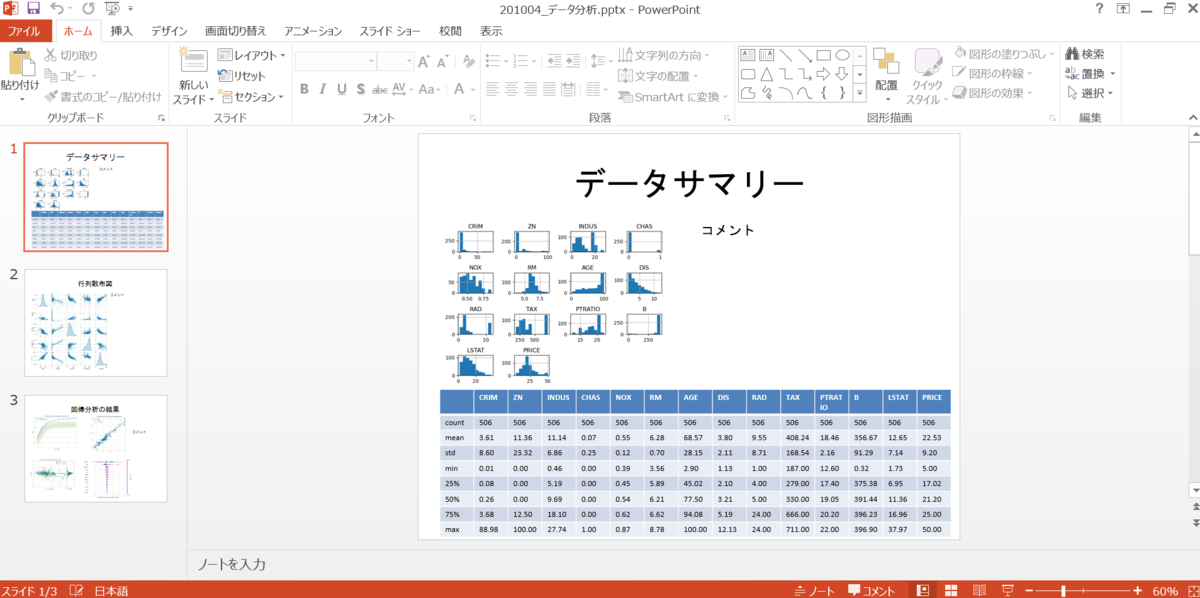
一つ目は、下図のように左上部に1枚の画像ファイルを貼り付け、下部に読み込んだcsvファイルのデータを表にして作成し、右上部にテキストを挿入するレイアウトです(コード中の関数名はcreate_slide_patternA)。参考までに、図中の左上図はpandasのdf.hist()によるヒストグラムで、下の表はpandasのdf.describe()による基本統計量です。

二つ目は、下図のように1枚の画像ファイルを左に貼り付け、右部にテキストを挿入するレイアウトです(コード中の関数名はcreate_slide_patternB)。参考までに、図中の行列散布図はseabornによるsns.pairplot()で作成できます。

三つ目は、4枚の画像を貼り付け、右側にテキストを挿入するレイアウトです(コード中の関数名はcreate_slide_patternC)。参考までに図中の分析結果は、PyCaretによるランダムフォレストの回帰分析の結果です。左上図は学習曲線、右上図は適合度、左下図は残渣、右下図は特徴量の感度を示すシャープレイ値(Shapley value)です。

■本プログラム
図中の画像ファイルやcsvファイルは、次のリンク先で作成したものです。Python 「PyCaret」ハイパーパラメータの自動チューニング【カスタムパラメータ設定の方法】 - PythonとVBAで世の中を便利にする
#!/usr/bin/env python3 # coding: utf-8 # conda install -c conda-forge python-pptx import pandas as pd import pptx from pptx.util import Cm, Pt import japanize_matplotlib import datetime now = datetime.datetime.now() now = now.strftime("%y%m%d") # 画像と表とテキストを挿入する関数 def create_slide_patternA(ppt, mytitle, img_path, csv_path, my_text): slide = ppt.slides.add_slide(ppt.slide_layouts[5]) title = slide.shapes.title title.text = mytitle df = pd.read_csv(csv_path) columns = df.columns.tolist() columns[0] = '' columns_list = list([columns]) print(columns_list) data_list = columns_list + df.values.tolist() print(data_list) #挿入する位置、幅高さ、行列 table_left = Cm(1) table_top = Cm(12) table_width = Cm(24) table_height = Cm(5) row, col = df.shape table = slide.shapes.add_table(row+1, col, # 行列 table_left, table_top, # 挿入位置 table_width, table_height).table #表にデータを入力 table_font_size = 11 for i in range(row + 1): for j in range(col): cell = table.cell(i, j) buf = data_list[i][j] if str(data_list[i][0]) == 'count' and j != 0: print(data_list[i][0]) cell.text = str(int(buf)) elif type(buf) is float: print(buf) print('{:.2f}'.format(buf)) cell.text = str('{:.2f}'.format(buf)) else: cell.text = str(data_list[i][j]) cell.text_frame.paragraphs[0].font.size = Pt(table_font_size) # 画像を挿入 img_left = Cm(1) img_top = Cm(4) img_height = Cm(8) slide.shapes.add_picture(img_path, img_left, img_top, height=img_height) text_left = Cm(13) text_top = Cm(4) text_width = Cm(10) text_height = Cm(8) textbox = slide.shapes.add_textbox(text_left, text_top, text_width, text_height) textbox.text = my_text textbox.text_frame.add_paragraph().font.size = Pt(textbox_fontsize) # 画像とテキストを挿入する関数 def create_slide_patternB(ppt, mytitle, img_path, my_text): slide = ppt.slides.add_slide(ppt.slide_layouts[5]) title_holder = slide.shapes.placeholders[0] title_frame = title_holder.text_frame title_frame.paragraphs[0].text = mytitle title_frame.paragraphs[0].font.size = Pt(36) left, top, width = Cm(1), Cm(4), Cm(14) slide.shapes.add_picture(img_path, left, top, width=width) text_left = Cm(15) text_top = Cm(4) text_width = Cm(10) text_height = Cm(8) textbox = slide.shapes.add_textbox(text_left, text_top, text_width, text_height) textbox.text = my_text textbox.text_frame.add_paragraph().font.size = Pt(textbox_fontsize) # 画像4枚とテキストを挿入する関数 def create_slide_patternC(ppt, mytitle, img_path_list, my_text): slide = ppt.slides.add_slide(ppt.slide_layouts[5]) title_holder = slide.shapes.placeholders[0] title_frame = title_holder.text_frame title_frame.paragraphs[0].text = mytitle title_frame.paragraphs[0].font.size = Pt(36) left, top, width = Cm(0.5), Cm(3), Cm(10) slide.shapes.add_picture(img_path_list[0], left, top, width=width) left, top, width = Cm(9.5), Cm(3), Cm(11) slide.shapes.add_picture(img_path_list[1], left, top, width=width) left, top, width = Cm(0.5), Cm(11), Cm(9) slide.shapes.add_picture(img_path_list[2], left, top, width=width) left, top, width = Cm(10.5), Cm(10.5), Cm(10) slide.shapes.add_picture(img_path_list[3], left, top, width=width) text_left = Cm(19) text_top = Cm(6) text_width = Cm(6) text_height = Cm(8) textbox = slide.shapes.add_textbox(text_left, text_top, text_width, text_height) textbox.text = my_text textbox.text_frame.add_paragraph().font.size = Pt(textbox_fontsize) def main(): prs = pptx.Presentation() create_slide_patternA(prs, 'データサマリー', '03_hist.png', 'boston_dataset_describe.csv', 'コメント') create_slide_patternB(prs, '行列散布図', '21_pairplot.png', 'コメント') img_path_list = ['14_tuned_reg_vc.png', '15_tuned_reg_error.png', '16_tuned_reg_residuals.png', '19_tuned_reg_feature_summary.png'] create_slide_patternC(prs, '回帰分析の結果', img_path_list, 'コメント') prs.save(save_file_name) if __name__ == "__main__": textbox_fontsize = 22 save_file_name = now + '_データ分析.pptx' main() print('finished')
以上
<広告>